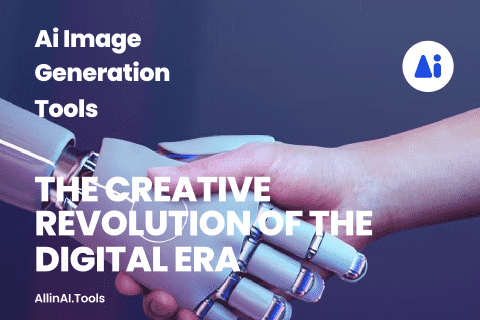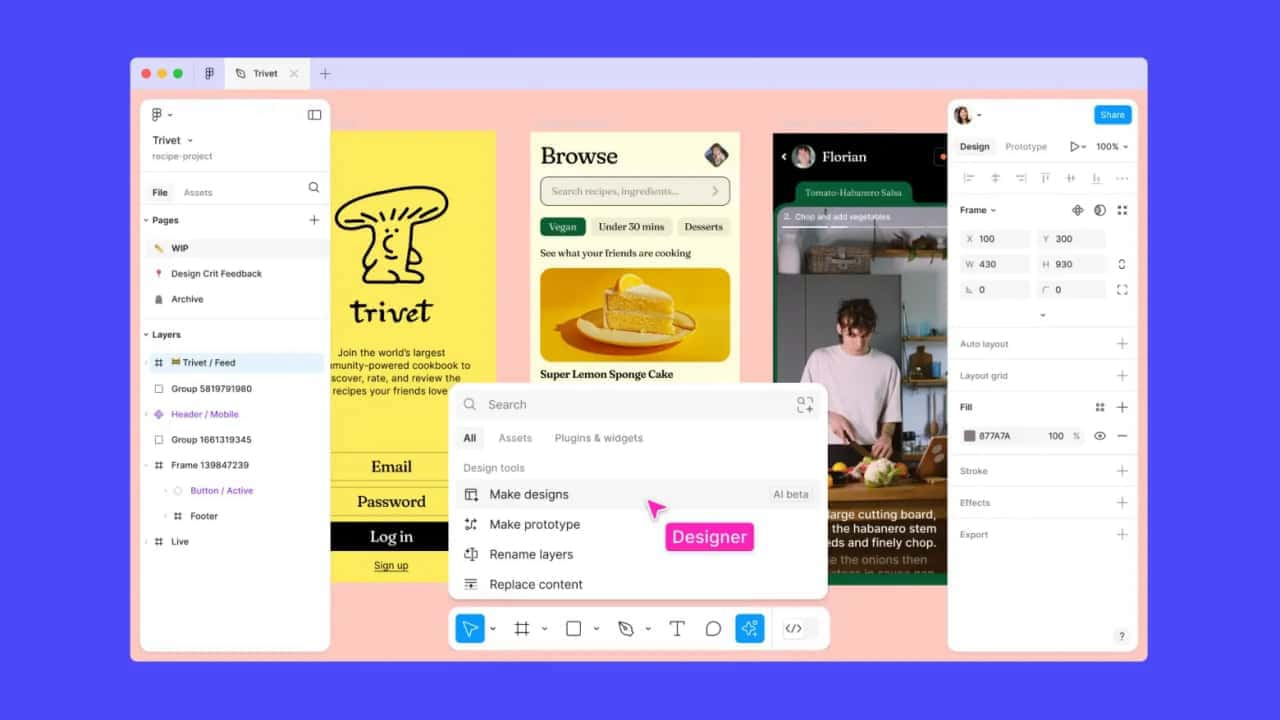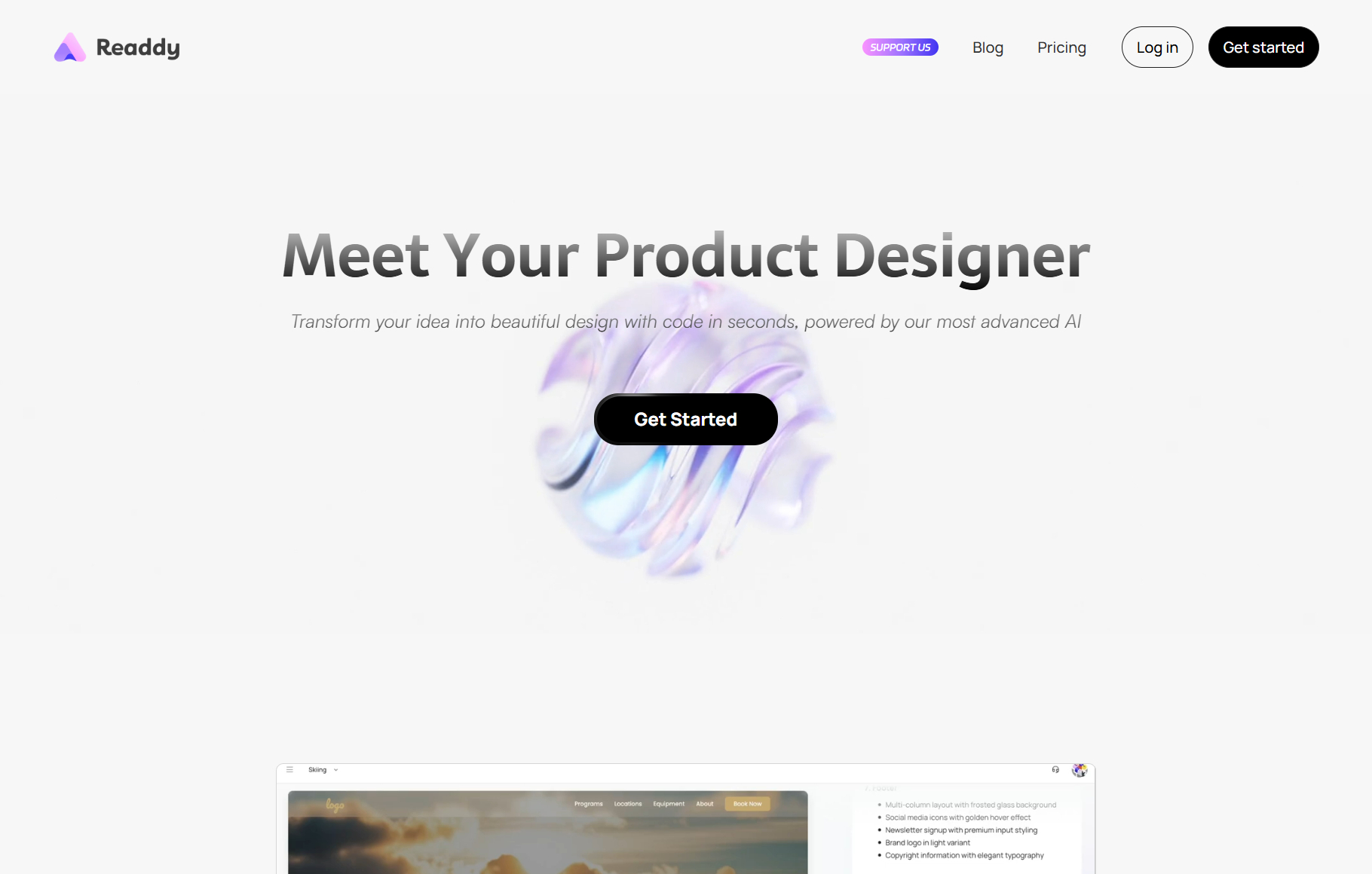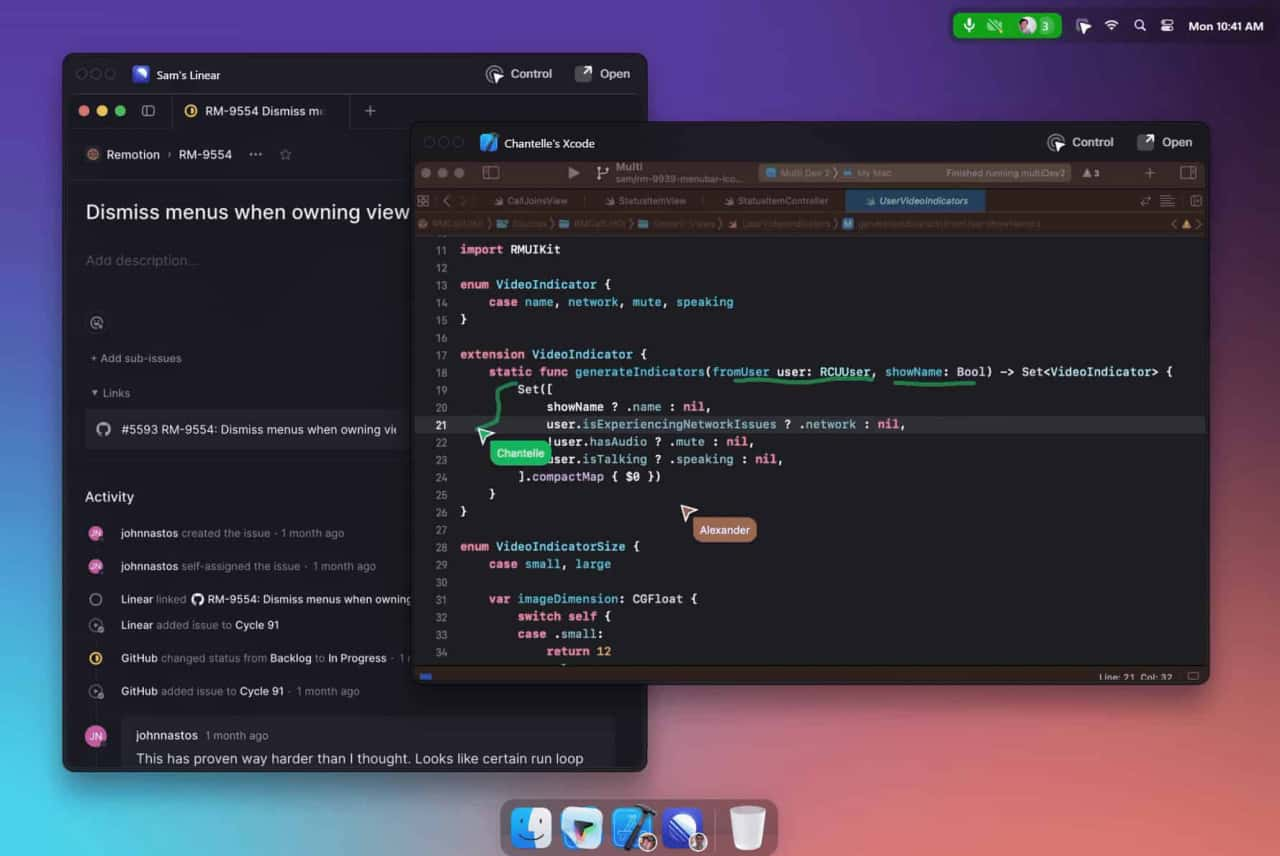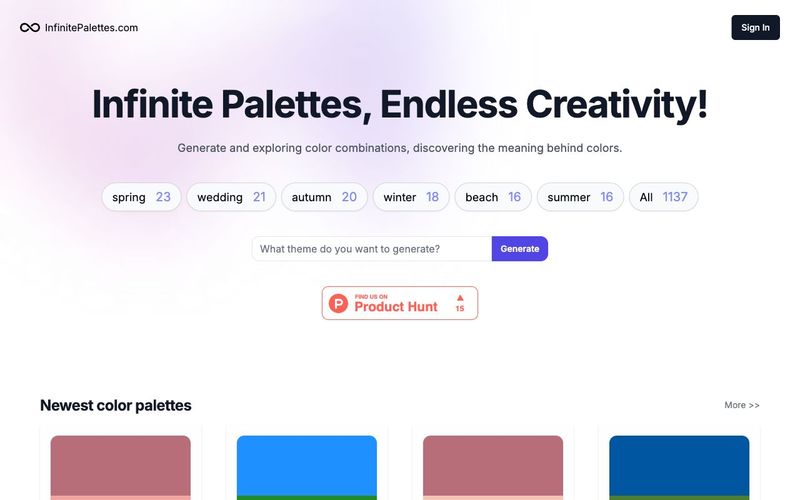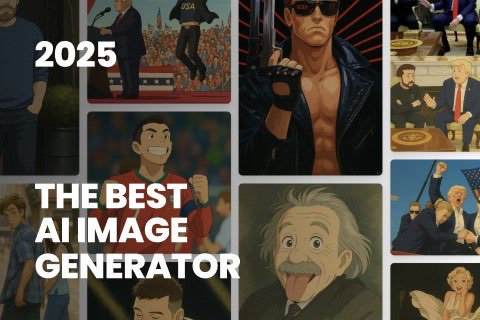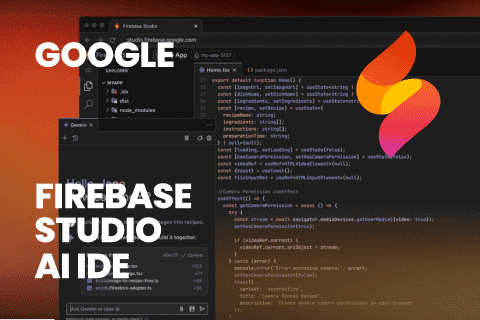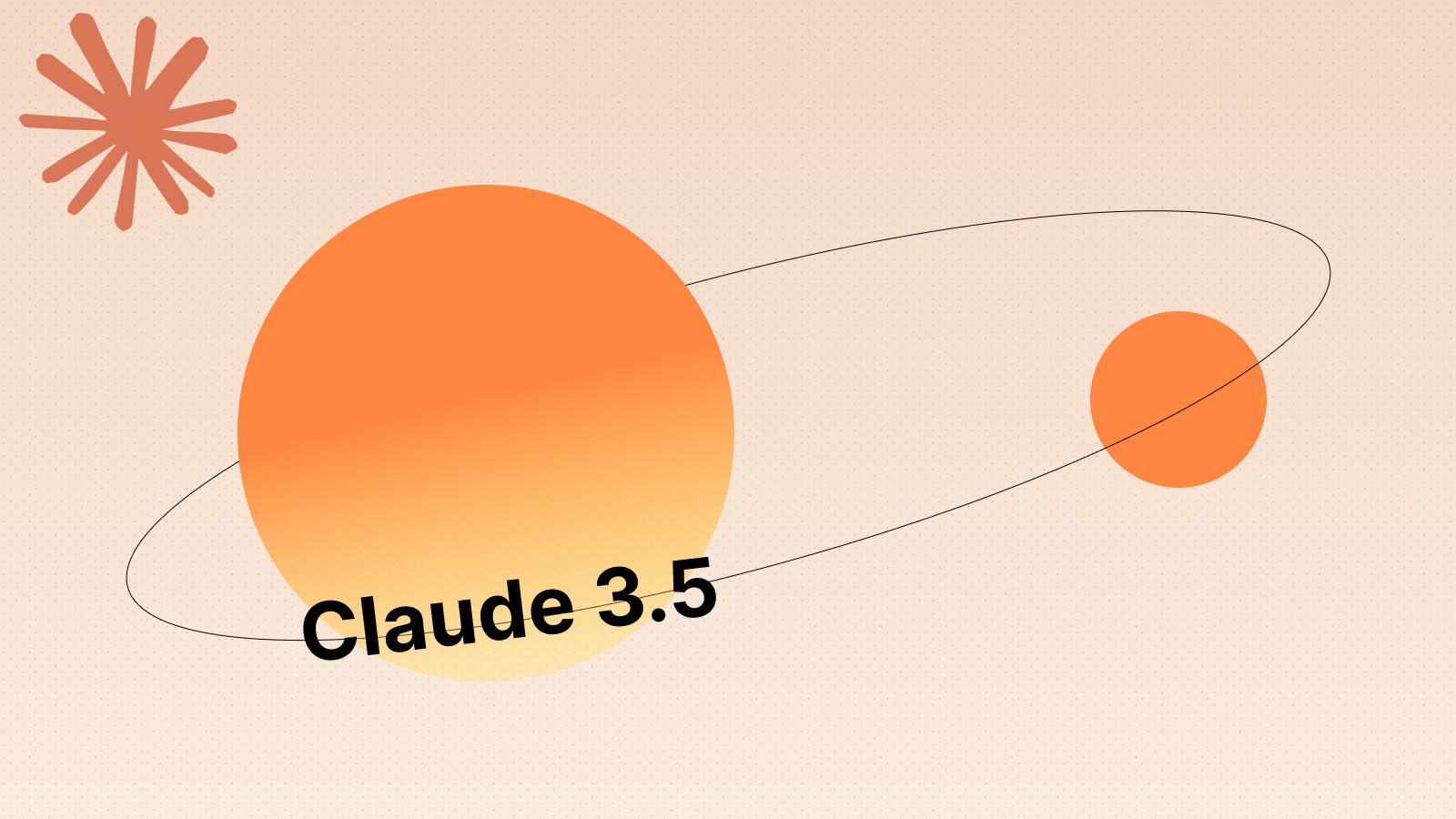What AI features are available in Figma's products?
We currently have AI features in beta for Figma Design, FigJam and Figma Slides. Some examples of features include generating a first draft of a design in Figma, rewriting tone in Figma Slides and summarizing stickies in FigJam. Learn more about our AI features at our Figma AI product page.
What 3rd party model providers does Figma use for its AI features?
We work with multiple vendors, such as OpenAI, to operationalize, build and fine-tune AI models, as well as process data to power Figma’s AI features. You can find the list of the subprocessors used to power AI features here.
How long do OpenAI and your other 3rd party model providers store my data?
OpenAI and our other 3rd party model providers store data temporarily, or in some cases not at all, in order to process requests and enable the AI features. Please visit the security portals and review the privacy policies of our 3rd party model providers for more detail. Figma does not permit 3rd party model providers to use data that customers upload to or create on the Figma platform for training their own models.
Do you use content from my drafts to train AI models?
Drafts organized into teams are treated the same as other files in that team and will only be used to train AI models if content training is set to ‘on’. Content training is an admin setting. If you prefer that Figma not use content in your drafts to train AI models, please:
- Turn off content training or ask your admin to do so
- Move your drafts into a Starter or paid team where content training is set to ‘off’
How does the content training setting work and what happens after I turn it off?
Content helps us build better, more useful experiences, but sharing it with Figma for AI training is optional. Admins can control whether or not content is used for AI model training with the content training setting. For Starter and Professional accounts, this is a team-level setting. Get instructions on how to access this setting here.
No content training will occur until August 15th, 2024, so teams have time to decide whether or not to allow Figma to use their content to train AI models.
Beginning August 15th, 2024, the content training setting will go into effect. If an admin turns off content training after this date, new content and edits will not be used to train AI models.
Do I have to turn on content sharing to use AI features?
No, the ability to use AI features is controlled by the AI features setting. As long as AI features are set to ‘on’, a user can use AI features even if the content training setting is set to 'off'.
I turned off AI features prior to June 2024. What happens to my settings?
Content training will be set to ‘off’ by default for teams who turned off the “Figma and FigJam AI” setting prior to June 26, 2024, no matter their plan type. The AI features setting will remain off.
Does Figma own the output generated by AI features?
No, you keep your rights to any content outputs generated when you use Figma AI, per our Terms of Service and/or Software Services Agreement. It will not be used to train models unless the content training setting is ‘on’.