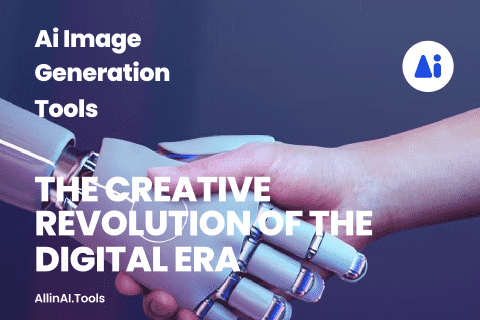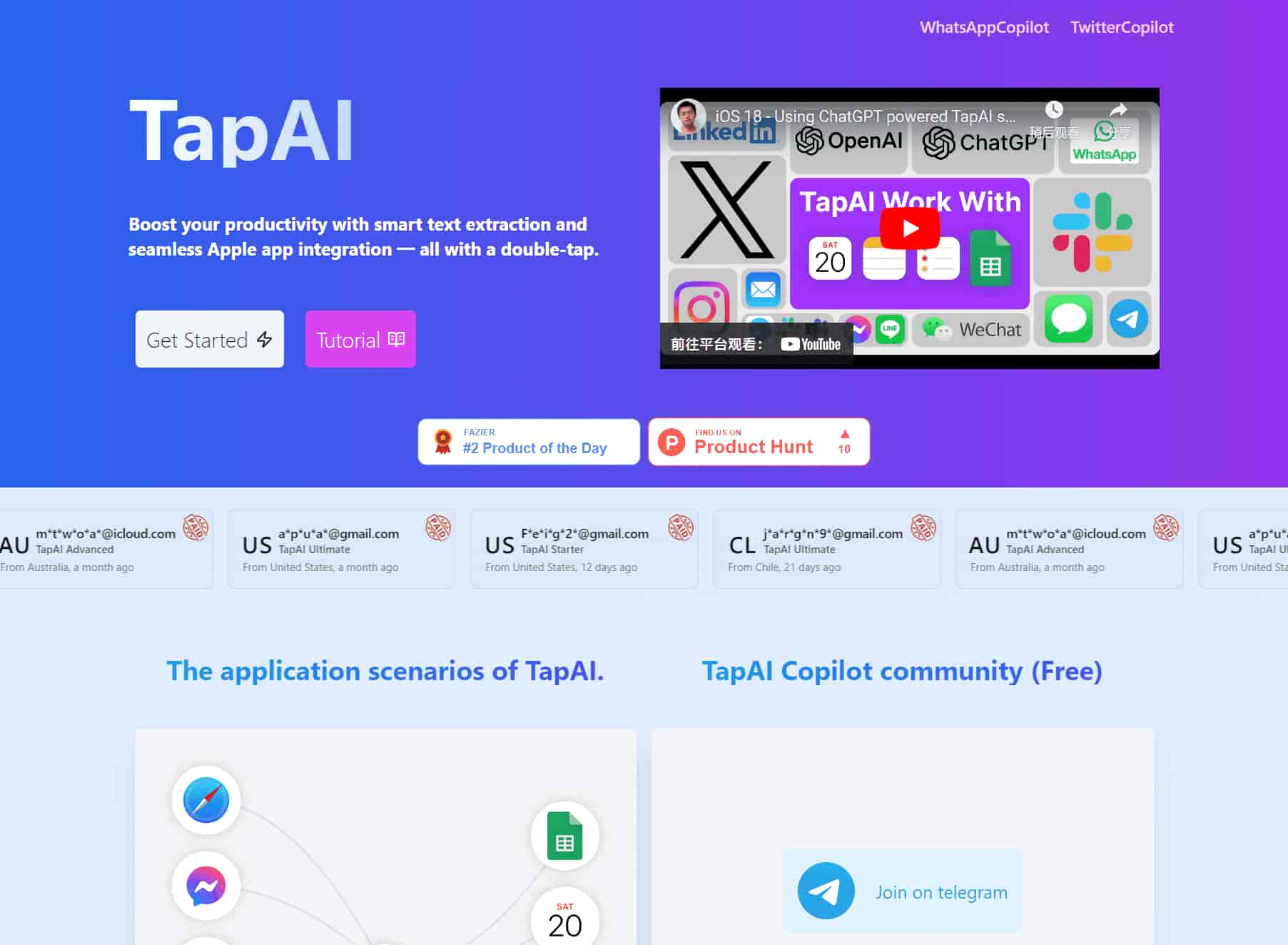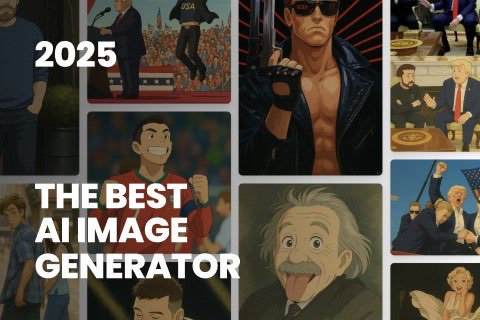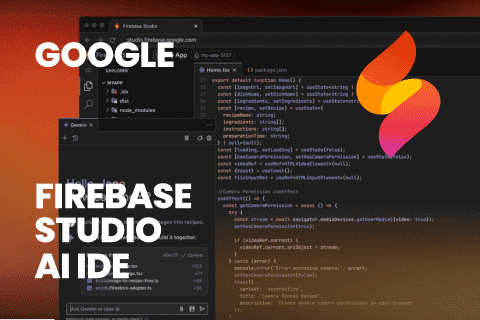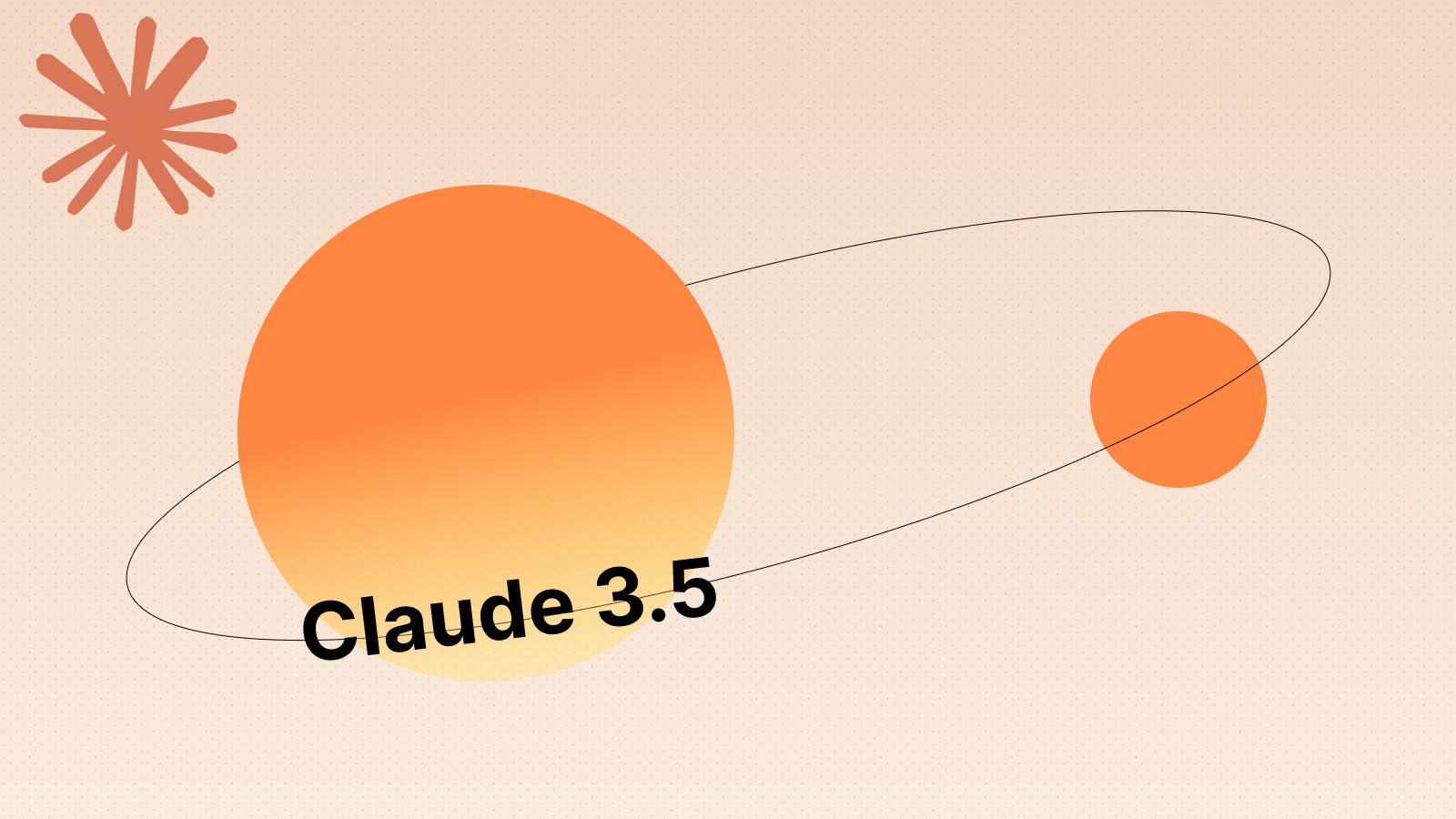How to install TapAI shortcut commands?
See: https://support.apple.com/en-hk/guide/shortcuts/apd897693606/ios
On your iPhone, go to Settings > Accessibility > Touch.
Scroll down, then select Back Tap.
Select either Double Tap or Triple Tap.
Scroll down to the Shortcuts area, then choose the TapAI shortcut.
Tap Back Tap to apply the setting.
Double-tap or triple-tap the back of your phone to run the shortcut.
How do I activate TapAI on my iPhone?
TapAI is activated by simply double-tapping the back of your iPhone. Make sure you have the TapAI app installed and the back tap feature enabled in your iPhone's settings.
What types of data can TapAI process?
TapAI can process various types of data including schedule information, tasks, consumer billing data, and general text content. It can add events to your Calendar, tasks to Reminders, parse bills to Google Sheets, and even generate smart replies or comments.
How does TapAI integrate with other apps?
TapAI seamlessly integrates with Apple Calendar, Apple Reminders, Apple Notes, and Google Sheets. It can automatically add events, tasks, and notes to these apps based on the content it processes from your screen.
How do you integrate TapAI with Google Sheets?
1. Create a Google Sheet using the template, template address: Google Sheet Template, Do not change the CashFlow sheet name
2. Share your Google Sheet to email: tapai001@ssml-cc8ea.iam.gserviceaccount.com with editor role.
3. Get your Google Sheet ID from the URL: https://docs.google.com/spreadsheets/d/1uJw0kE8okxTUsnHKuWIibasaivLkcW0rr26quY94XkBOo/edit, the blue part is Google Sheet ID.
4. Open the TapAI shortcut, then add the Google Sheet ID to the configuration settings. You can find the detailed steps in the documentation: tutorial .
What's special about the Ultimate plan?
The Ultimate plan offers ChatGPT with visual capabilities, allowing for more accurate understanding and processing of screen content. This leads to improved accuracy in replies, comments, and overall functionality of TapAI.
Can I customize how TapAI handles different types of data?
Yes, TapAI offers flexibility in handling different data types. For content that doesn't fit into predefined categories, TapAI will ask how you want to handle it, offering options like Reply, Comment, or Add Note.