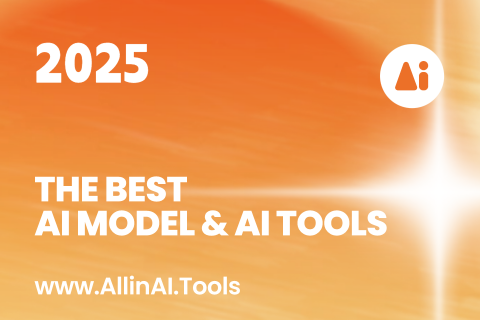
2025年最佳AI大模型与AI工具
2025年最佳AI大模型与AI工具,最受欢迎的免费AI大模型与AI工具。
Easily split large images online into smaller parts for social media, web design, and creative projects with our intuitive Image Splitter tool.
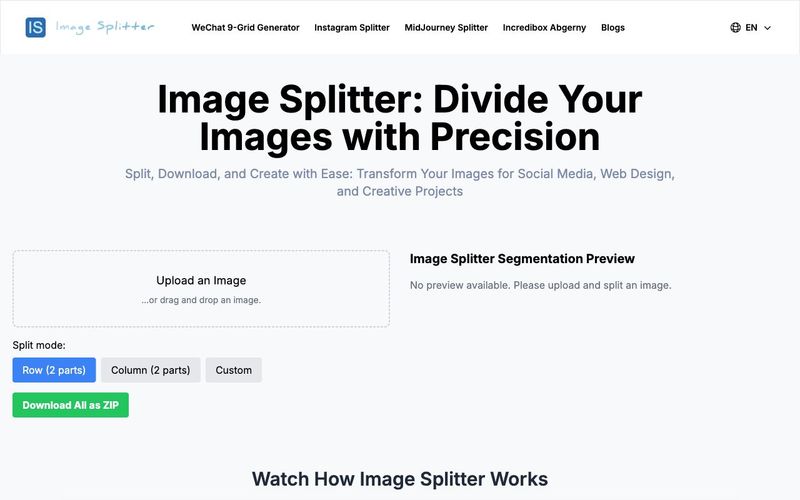
Split, Download, and Create with Ease: Transform Your Images for Social Media, Web Design, and Creative Projects
An Image Splitter is a practical online tool that allows users to divide a large image into multiple smaller parts. This tool can split images according to user-specified rows and columns, or simply divide the image into top and bottom halves or left and right sides. Image Splitting is commonly used in the following scenarios:
Our Image Splitter tool provides a simple and intuitive interface where users can easily upload images, choose splitting modes (row, column, or custom), and then download the split images. It supports multiple image formats and can package the split images into a ZIP file for one-time download, offering users a convenient experience.
Our Image Splitter is designed for ease of use and efficiency. Follow this step-by-step guide to make the most of our Image Splitter tool:
Image Splitter's Upload Process
In the left panel of our Image Splitter, you'll find an upload area. Simply drag and drop your image here, or click to select a file. Our Image Splitter supports common formats like JPG and PNG.
Image Splitter's Original Image Display
After uploading, your image appears in the top-left corner of the Image Splitter interface under "The Image to be split by the Image Splitter". This allows you to clearly see the original image before splitting.
Image Splitter's Splitting Mode Selection
Below the original image in our Image Splitter, you'll find three splitting mode options:
Row (2 parts): The Image Splitter splits the image horizontally into top and bottom halves.
Column (2 parts): The Image Splitter splits the image vertically into left and right halves.
Custom: Our Image Splitter allows for custom splitting by specifying rows and columns.
Image Splitter's Custom Splitting Feature
If you select "Custom" mode in our Image Splitter, two input fields appear. Enter your desired number of rows and columns, e.g., 3x3 for a nine-grid split.
Image Splitter's Real-time Preview
In the right panel of our Image Splitter labeled "Image Splitter Segmentation Preview", you'll see a real-time preview of your split image. This updates automatically based on your chosen mode.
Image Splitter's Individual Download Option
Our Image Splitter allows you to download individual pieces. Simply hover over any split image in the preview area to reveal a download button. Click to download that specific piece.
Image Splitter's Batch Download Feature
For downloading all split images at once, our Image Splitter provides a green "Download All as ZIP" button in the bottom-left corner. This packages all pieces into a single ZIP file for download.
Image Splitter's Image Replacement Function
To change the image you're splitting in our Image Splitter, hover over the original image on the left. A delete button will appear. Click it to remove the current image and upload a new one to the Image Splitter.
Image Splitter's Flexible Adjustment Options
Our Image Splitter allows you to switch between splitting modes or adjust custom row/column numbers at any time. The preview updates instantly to show the new split effect.
Image Splitter's Responsive Design
Whether you're using our Image Splitter on a computer, tablet, or smartphone, our interface automatically adjusts to provide the best user experience.
By following these straightforward steps, you can easily use our Image Splitter tool to split images. Whether you need a simple bisection or a complex multi-format split, our Image Splitter helps you quickly complete the task and obtain your desired image files.
Our Image Splitter tool is designed to provide a seamless and efficient image splitting experience. Let's explore the key features and functionality of our Image Splitter that make it stand out.
Our Image Splitter allows users to easily drag and drop or click to upload images. The Image Splitter supports various common formats like JPG and PNG, ensuring compatibility with most user needs.
The Image Splitter offers three flexible splitting modes:
a) Row Split: The Image Splitter horizontally divides the image into top and bottom parts.
b) Column Split: The Image Splitter vertically divides the image into left and right parts.
c) Custom Split: Our Image Splitter allows users to specify the number of rows and columns for flexible splitting, such as 3x3 grids or 4x4 grids.
After mode selection, our Image Splitter utilizes HTML5 Canvas technology to process the image in the background, dividing it into multiple smaller images based on the chosen mode and parameters.
Users of our Image Splitter can see a preview of the split images on the right side of the interface. The Image Splitter's preview area automatically adjusts its layout to clearly display the splitting effect.
Our Image Splitter provides two convenient download options:
Individual Downloads: Users can hover over each small image in the preview area to reveal a download button, allowing for individual piece downloads.
Batch Download: The Image Splitter offers a "Download All as ZIP" button, which packages all split images into a ZIP file for convenient batch downloading.
To replace an image, users of our Image Splitter can hover over the original image to reveal a delete button, allowing them to remove the current image and upload a new one.
Our Image Splitter interface uses responsive design, ensuring a good user experience across devices of different sizes.
Images downloaded from our Image Splitter are automatically named based on the original filename and split sequence, facilitating easy management of split files.
Through these features, our Image Splitter tool provides users with an intuitive, flexible, and powerful image splitting solution suitable for various needs. Whether it's a simple bisection or a complex multi-format split, users can easily complete the task with our Image Splitter and quickly obtain the desired image files.
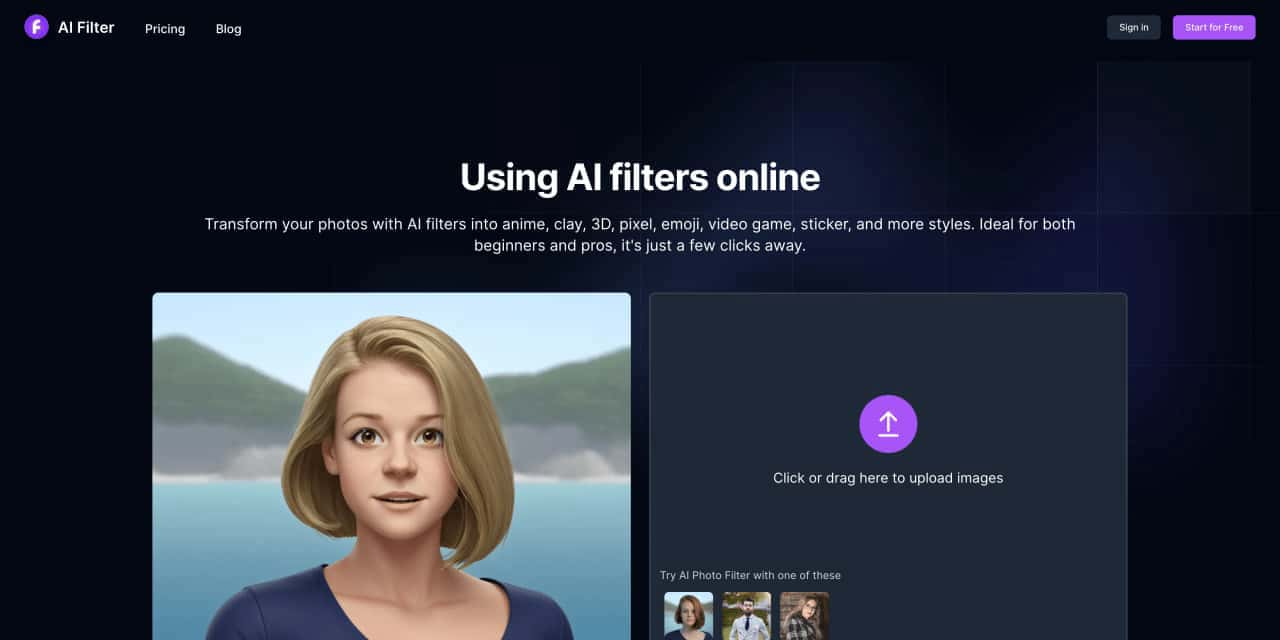
Transform your photos with AI filters into anime, clay, 3D, pixel, emoji, video game, sticker, and more styles
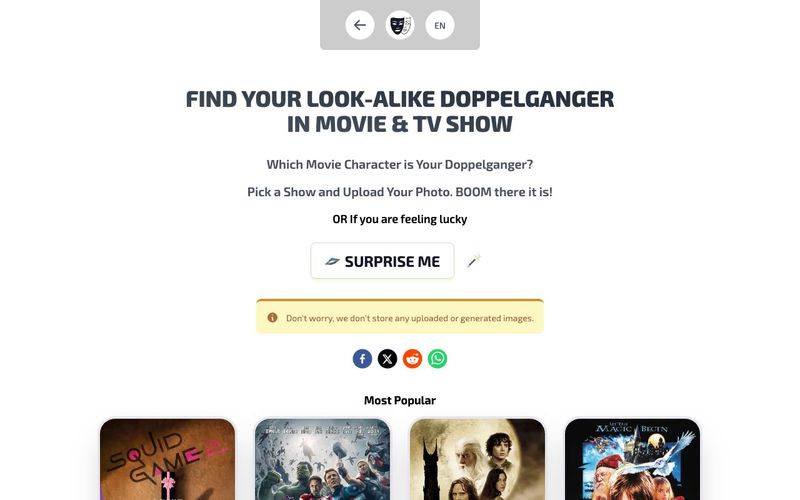
使用我们的AI工具,发现您与电影、电视节目和游戏中的人物的相似性!上传您的照片,快速进行面部匹配,并获得免费的AI面部交换服务。
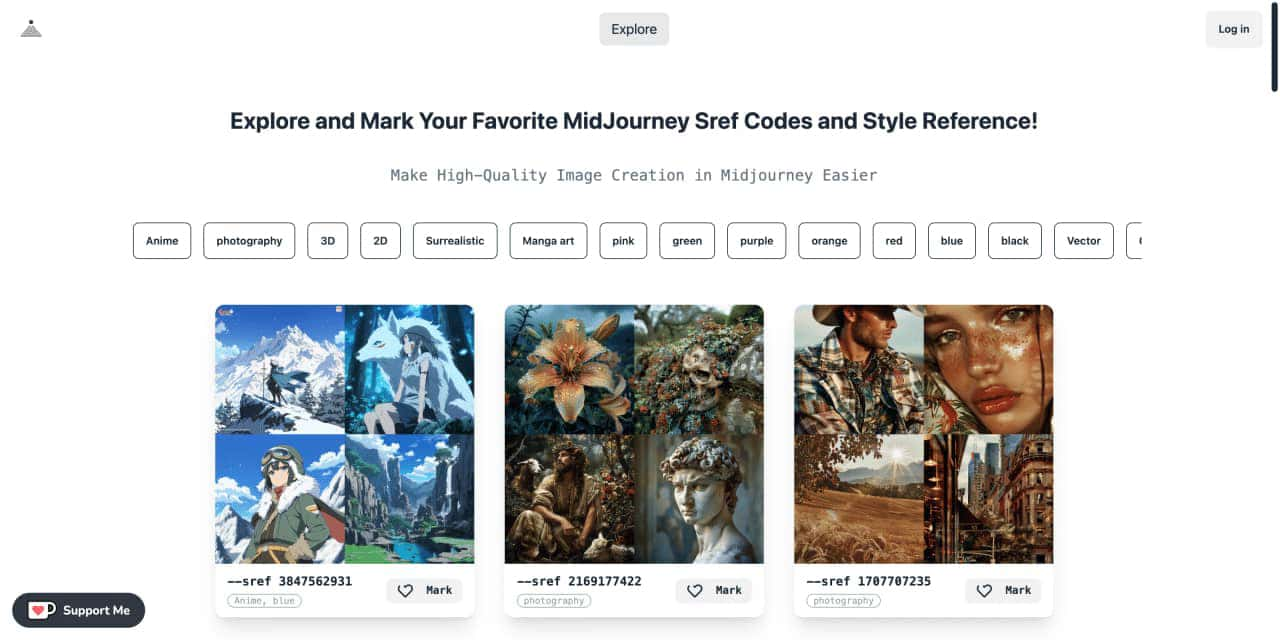
Explore a list of 181 unique midJourney sref code and style references to find your perfect MidJourney sref code effect.
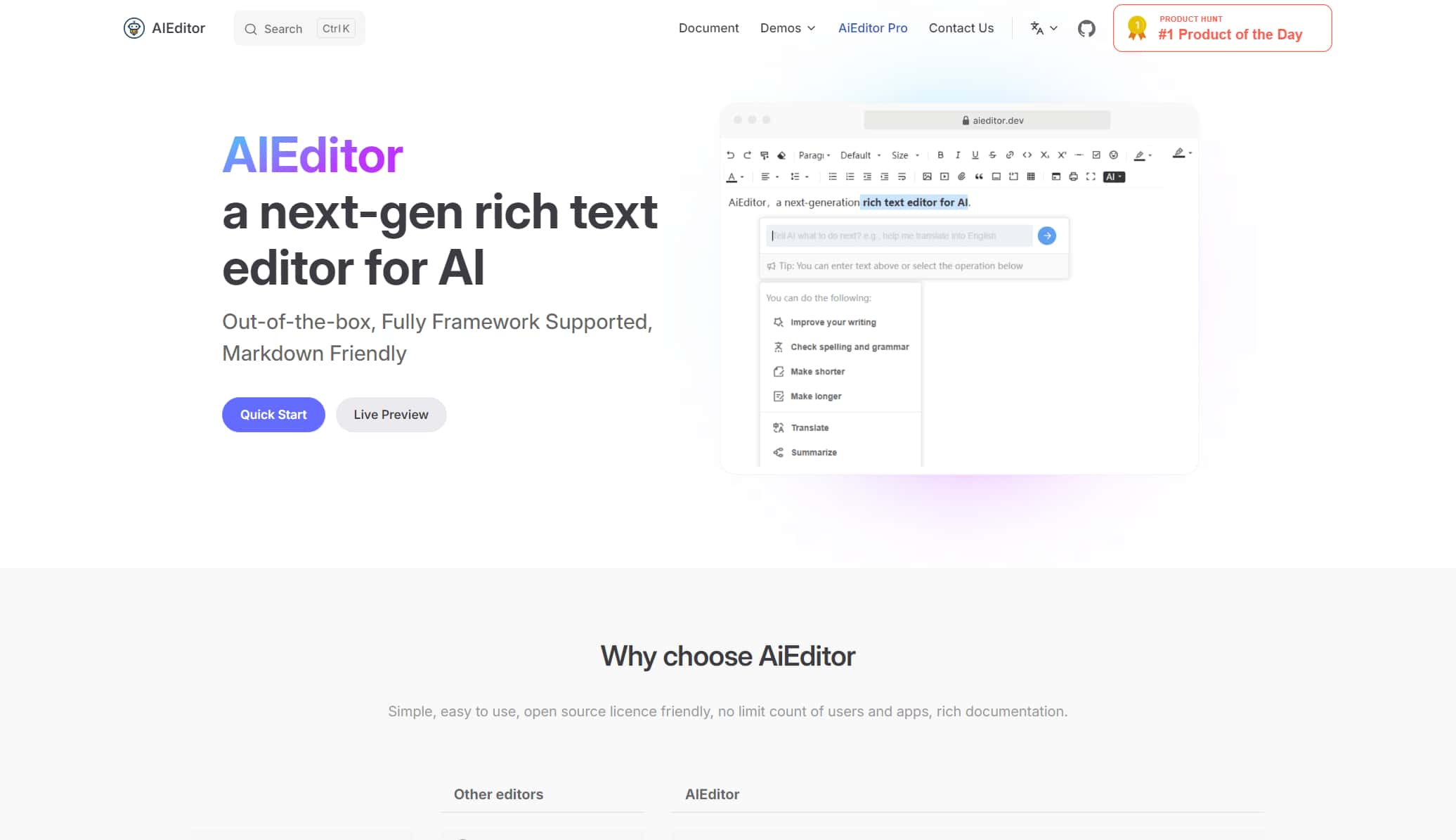
A next-generation rich text editor for AI, open-source rich text editor, modern rich text editor
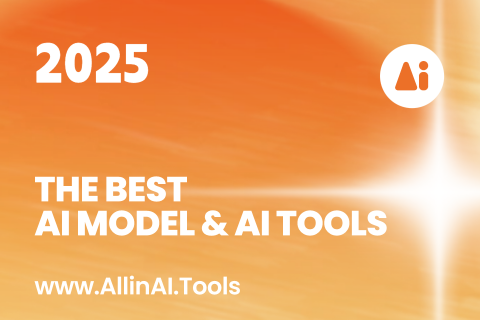
2025年最佳AI大模型与AI工具,最受欢迎的免费AI大模型与AI工具。
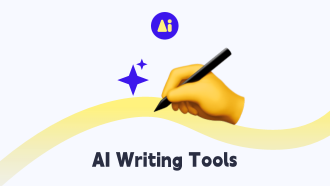
探索10个强大的AI写作工具,它们将彻底改变你的内容营销工作流程。从演示文稿到文章,这些工具可以帮助你高效创建引人入胜的内容。
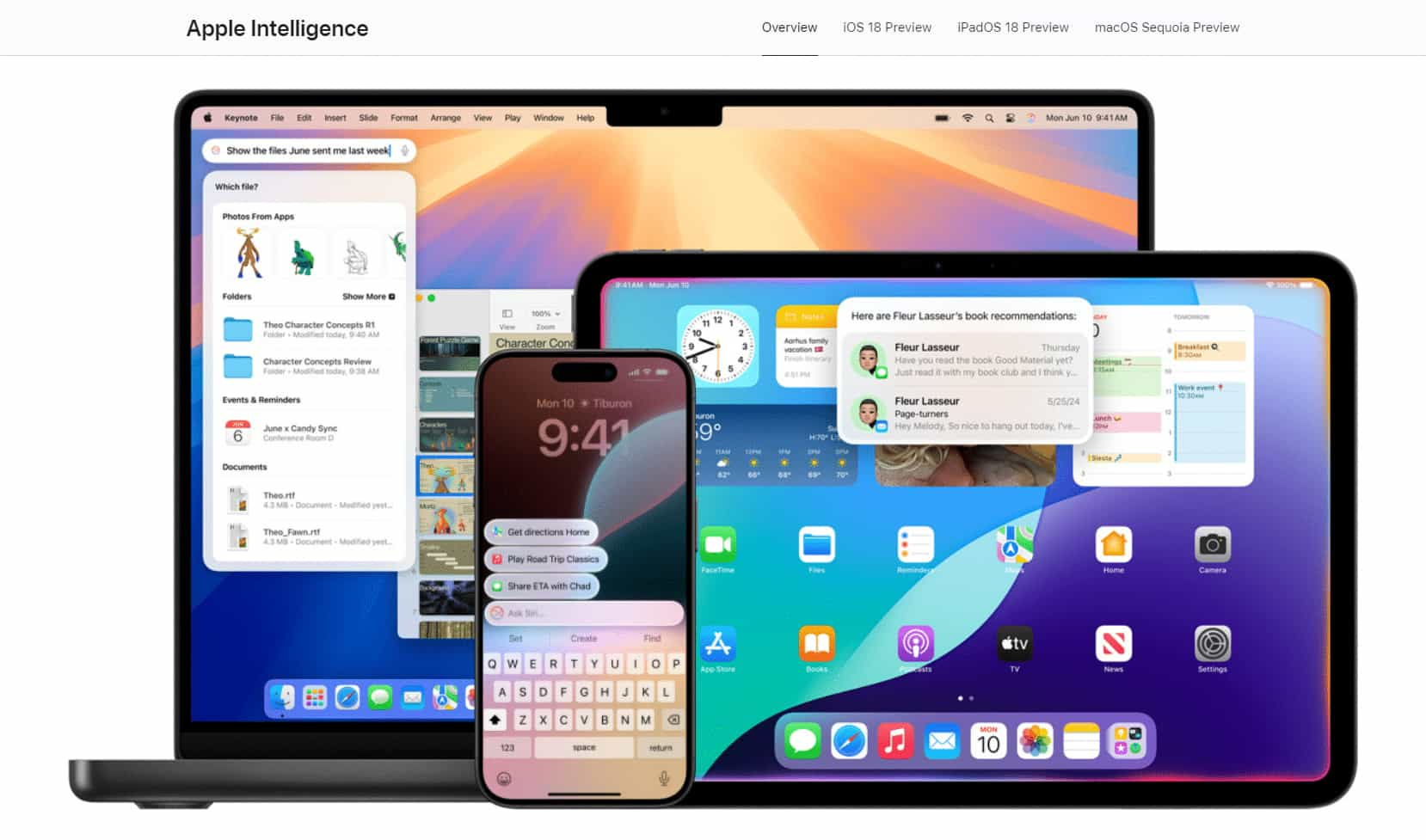
All in AI Tools website Update log
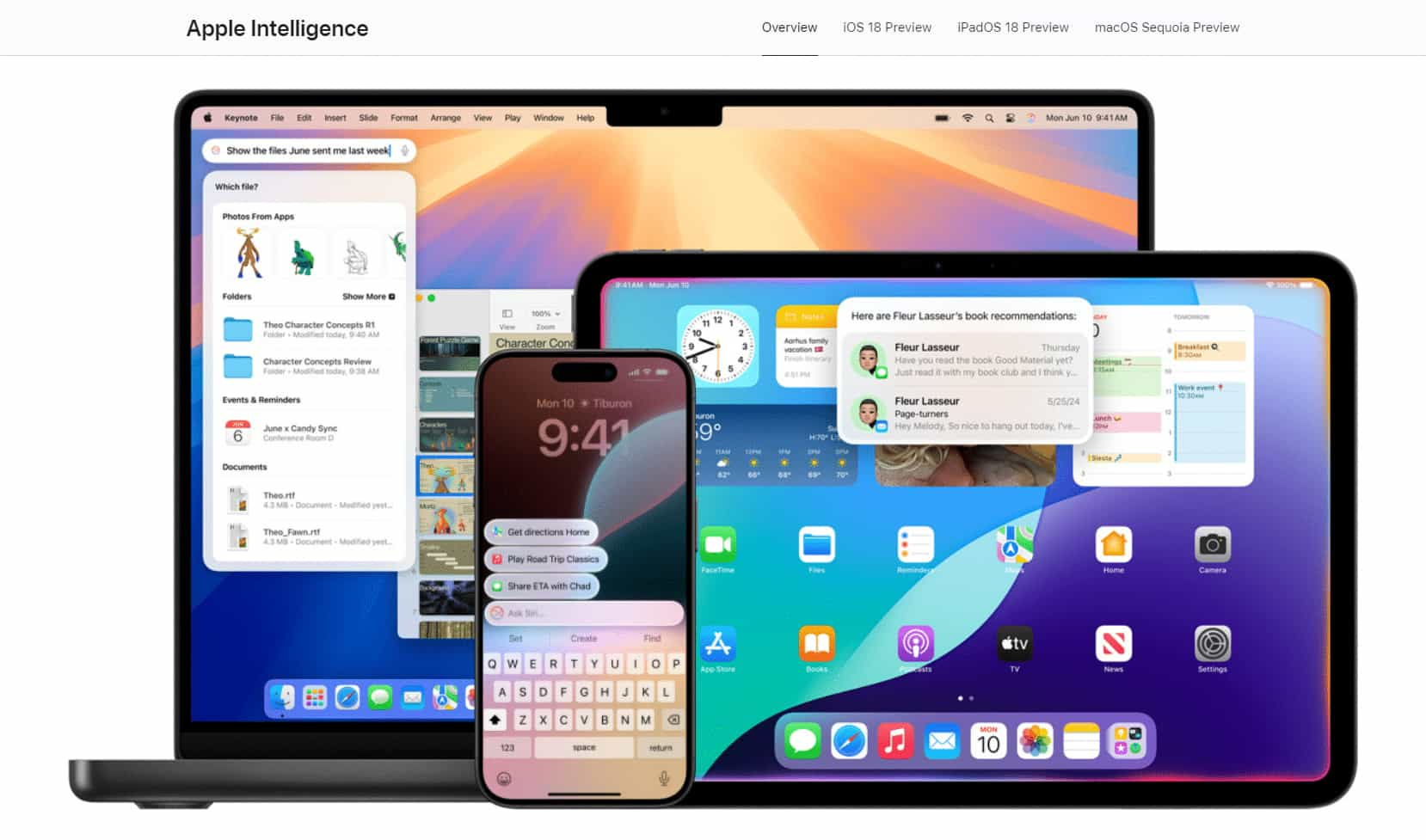
With the launch of the iOS 18.1 Beta version, registered developers can now experience some of the features of Apple AI, a cutting-edge addition to AI tools.